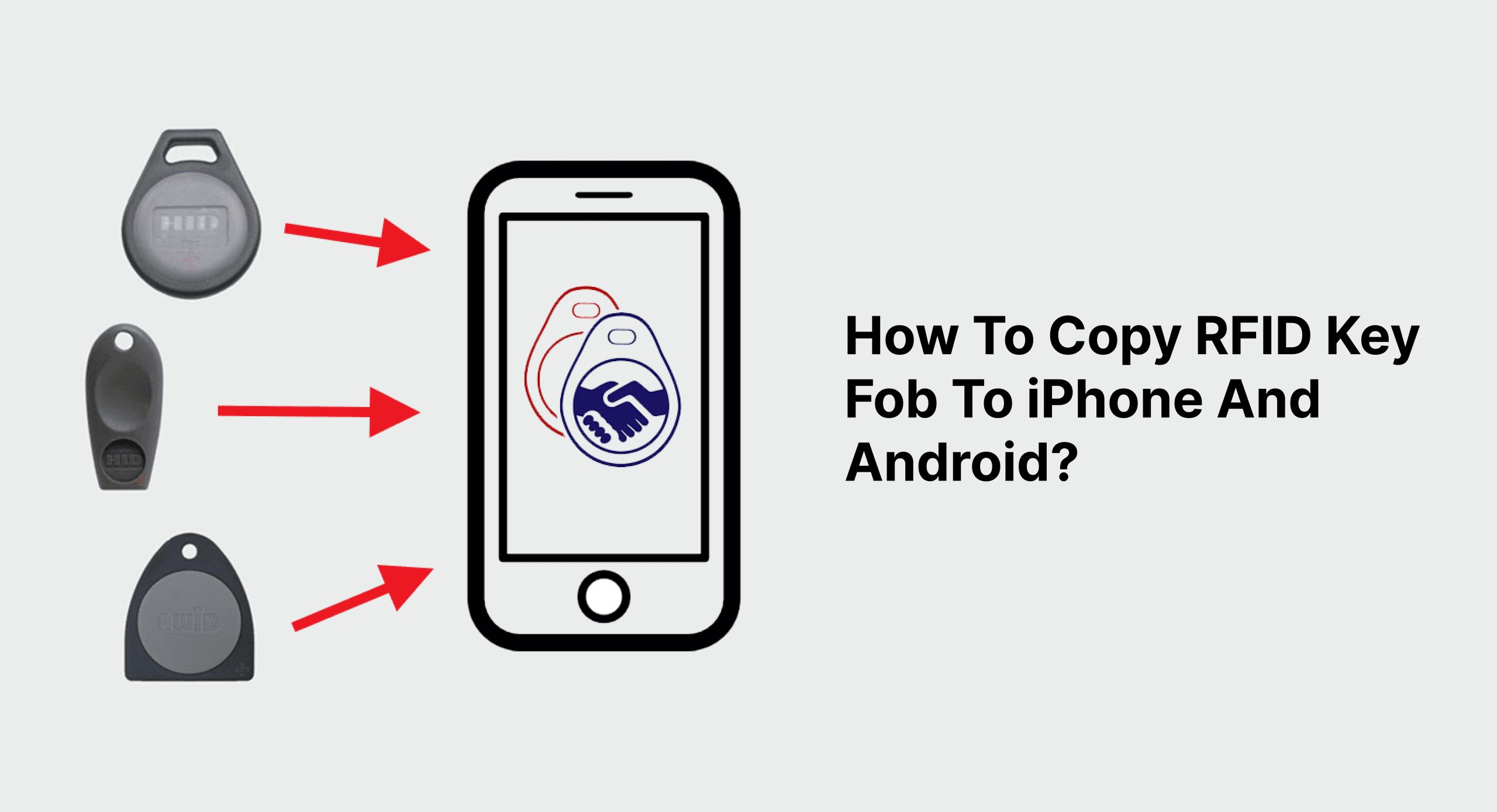How To Copy RFID Key Fob To iPhone And Android?
RFID (radio-frequency identification) key fobs are becoming increasingly popular as a way to unlock doors and access secured areas. If you have an iPhone or Android device, you can use it to copy your RFID key fob and use it to unlock doors and access secured areas just like your key fob.
An RFID key fob is a type of security token that is used to access buildings, vehicles, and other secure areas. They are often used in office buildings, car parks, and gated communities.
RFID key fobs usually have a small antenna and a chip that stores information. This information can be accessed by swiping the key fob over an RFID reader.
In this article, we will show you how to copy a (Radio Frequency ID) RFID key fob to an iPhone and Android. We will also provide a step-by-step guide on how to do this.
How to Copy an RFID Key Fob to an iPhone?
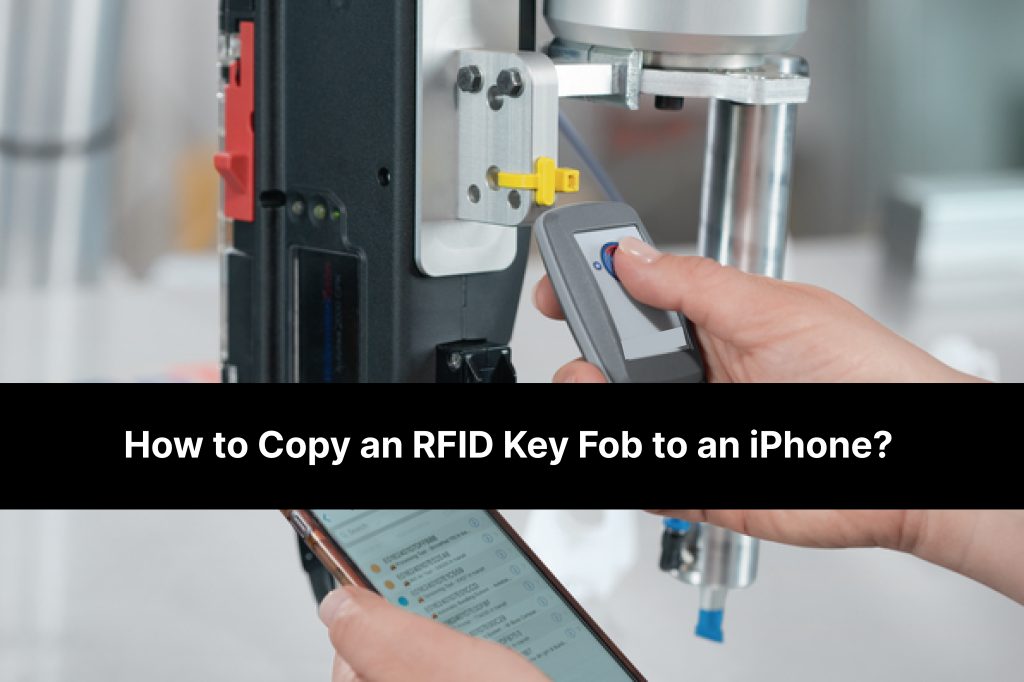
If you have an iPhone, you can use it to copy your RFID key fob. Here’s how:
1. Install an RFID app on your iPhone, such as the one provided by Trust Mobile or NFC Tag Info.
2. Place the backside of your iPhone near the key fob.
3. Follow the instructions from the RFID app to copy the details from your key fob into your iPhone.
4. Once completed, you will have a digital copy of your key fob stored in your iPhone. You can then use it to unlock compatible doors or access control systems.
How to Copy an RFID Key Fob to an Android Device?

1. Purchase an RFID reader such as a USB NFC card reader, or an Android NFC card reader.
2. Install the appropriate app for your reader, such as NFC Tools for Android or NFC Reader for Android.
3. Place the RFID key fob on the reader.
4. Use your reader’s app to copy the tags stored on the key fob to your Android device.
5. Store the tags in a suitable format to use in any compatible app that requires RFID tags.
How to Use an Emulator to Test Your Copied RFID Key Fob?
An emulator is a computer program that can mimic the functions of a different type of device. For example, when testing an RFID key fob, you would use an emulator to act as the key fob. This can be done by coding the emulator to send and receive the same commands and data as the key fob.
Once the emulator is coded and ready, it can be connected to a reader that is physically connected to the system you want to test. The reader will then communicate with the emulator, allowing it to act in place of the RFID key fob. By doing this, you can test whether the fob is compatible with the systems you want to use it with and if any errors or issues arise during communication.
At Max Mobile and Gifts, We offer free consultation calls to discuss your specific needs. We’re passionate about helping our clients succeed, so please feel free to schedule a call today with us.
Find the Right Device.
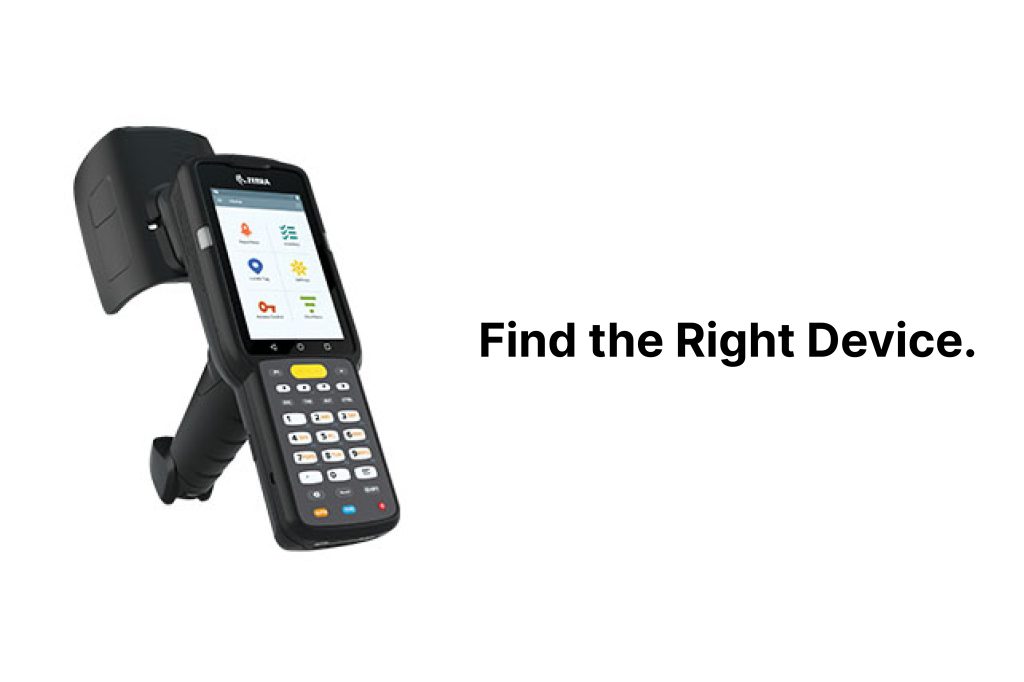
If you’re looking to copy an RFID tag to your phone, there are two primary options available to you. One option is to use a USB reader, such as the iFrogz Reader. This device plugs into your computer via USB cable and allows you to read tags using software installed on your computer. The other option is to buy a dedicated RFID scanner, such as the Keychain Pro. These devices plug directly into your phone and allow you to scan tags without having to connect them to anything else.
Connect the Devices.
Once you’ve connected the devices, you’ll need to select the type of tag you want to copy. You can choose between a standard tag (which contains only one number) or a multi-tagged tag (which contains multiple numbers). After selecting the tag type, you’ll then need to enter the number of the tag you want to copy into the appropriate field.
Scan the Code.
Now that you’ve selected the tag type and entered the number, you’re ready to scan the code. Simply hold the device up to the reader and wait until the green light turns off. If the light stays on, try scanning again.
Transfer the Data.
Once the data has been transferred successfully, you’ll see the message “Successfully copied.” You can now use the app to transfer the data to other devices.
If you’re still not sure what you’re looking for, Take a call with Max mobile and Gifts. We have a dedicated team who has a proven track record of delivering quality, accurate work in a timely manner. Get in touch with us today and let us help you with the assistance you are looking for.
Read more of our article:
Navigating the World of RFID: Chips, Cards, and Their Impact on Security
Top-notch iPhone Screen Repair: How to Fix Your Damaged iPhone Screen?
A Step-by-Step Guide to Copying Your RFID Key Fob to Your iPhone