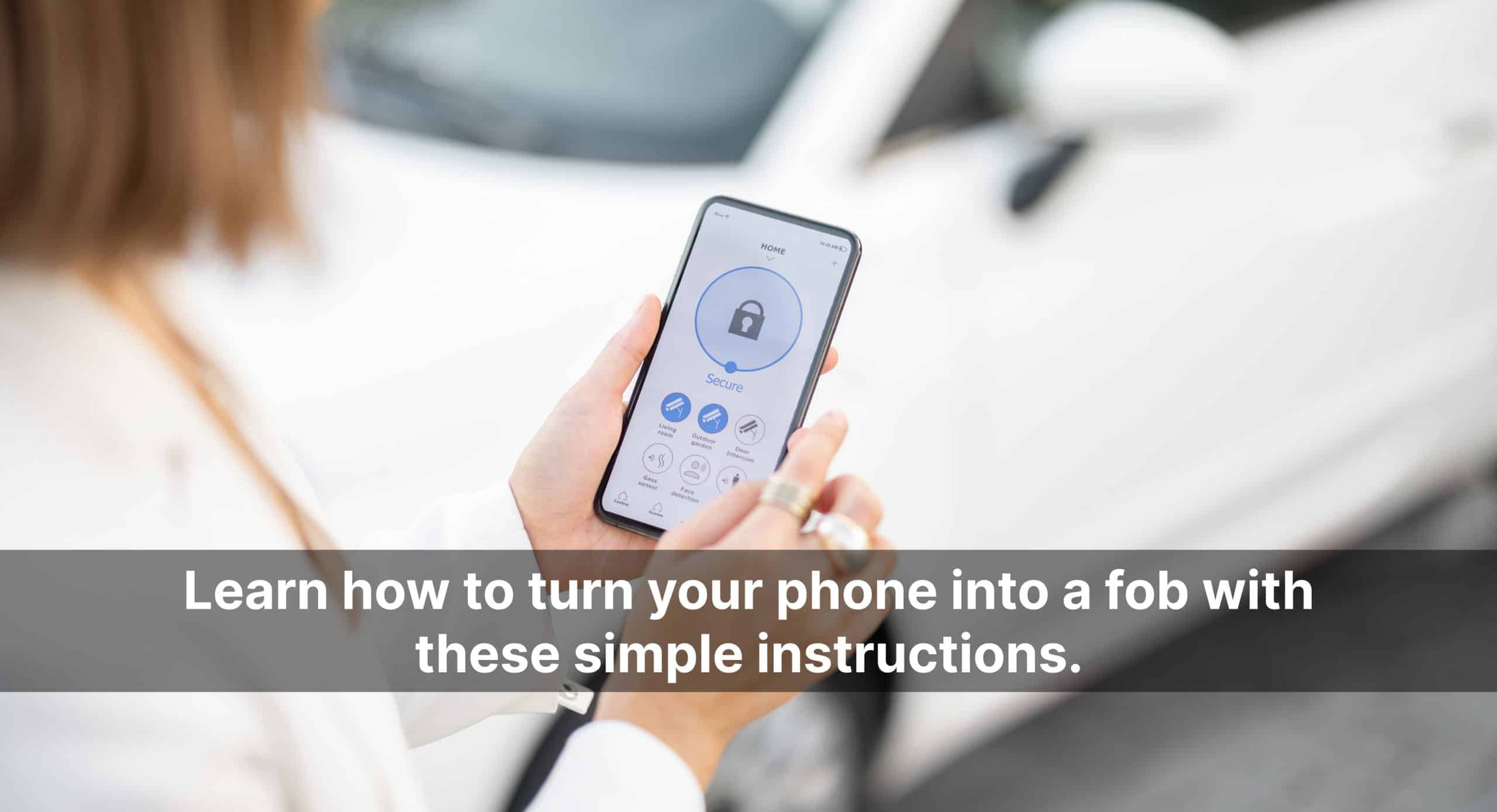Learn how to turn your phone into a fob with these simple instructions.
Here’s a step-by-step guide on how to turn your phone into a fob:
Materials needed:
Smartphone (compatible with Bluetooth or NFC)
What is NFC?
NFC, or Near Field Communication, is a wireless technology that allows devices to communicate when placed in close proximity to each other, typically within a few centimeters. It enables contactless data exchange between compatible devices, making it ideal for applications like mobile payments, electronic ticketing, and data transfer. NFC is built upon RFID technology and offers secure communication through encryption and authentication protocols. With NFC, smartphones, tablets, and other devices can interact with NFC tags or other NFC-enabled devices, providing convenient and seamless experiences in various domains of daily life.
Instructions for you to turn your phone into a fob:
Determine compatibility: Check if your smartphone has the necessary hardware to function as a fob. It should have either Bluetooth or Near Field Communication (NFC) capabilities.
Identify the target device: Determine the device you want to use your phone as a fob for. This could be a car, smart lock, access control system, or any other compatible device.
Install a fob app: Search for a fob app that is specifically designed for the device you want to control. Look for official apps provided by the manufacturer or trusted third-party apps. Download and install the app from the official app store.
Launch the app: Open the fob app on your smartphone. (fob copy)
Enable necessary permissions: The app may require certain permissions to function properly. Grant the necessary permissions such as Bluetooth or NFC access when prompted.
Pair or connect with the target device:
- Bluetooth pairing: If the target device uses Bluetooth, ensure Bluetooth is enabled on your smartphone and follow the app’s instructions to initiate pairing. This usually involves putting the device into pairing mode and searching for it within the app.
- NFC connection: If the target device uses NFC, ensure NFC is enabled on your smartphone. Open the app and bring your phone close to the NFC tag or sensor on the device. The app should detect the NFC connection and establish communication.
Complete the setup:
- Follow any additional on-screen instructions provided by the app to complete the setup process.
- If prompted, enter any required passcodes or authentication measures to secure the connection.
Test the functionality: After successful setup, test the functionality of your phone fob. Try performing actions such as unlocking or locking the target device, starting the engine (if applicable), or accessing restricted areas. Ensure that the app and the target device respond as expected.
Customize settings (optional): Explore the settings within the app to customize the behavior of your phone fob. This may include options such as proximity unlocking, notifications, or additional security features.
Safeguard your phone: Keep your smartphone secure and protected. Since it now serves as a fob, it holds access to the controlled device or system. Protect your phone with a passcode or biometric authentication to prevent unauthorized access.
At Max mobile and Gifts, We offer free consultation calls to talk about your particular necessities. We’re energetic about assisting our clients with succeeding, so if it’s not too much trouble, go ahead and plan a call today with us.
Note: The exact steps may vary depending on the app and the specific device you’re using. Always refer to the app’s documentation or support resources for any specific instructions or troubleshooting guidance.
Remember to comply with any legal requirements or regulations regarding the use of electronic fobs, and respect the privacy and security of the target device you are controlling.